The First Data FD130 Terminal is a fast‚ secure‚ and user-friendly payment solution designed for businesses․ It supports EMV chip cards and contactless payments‚ ensuring efficient transaction processing․
Overview and Key Features
The First Data FD130 Terminal is a high-performance‚ compact payment solution designed for businesses of all sizes․ It supports EMV chip cards‚ magnetic stripe cards‚ and contactless payments‚ ensuring secure and efficient transactions․ The terminal features a user-friendly interface‚ a responsive keypad‚ and a thermal printer for receipts․ With built-in Wi-Fi‚ Ethernet‚ and dial-up connectivity options‚ it offers flexible setup․ The FD130 also generates detailed reports for sales‚ refunds‚ and clerk totals‚ helping businesses track their transactions seamlessly․ Its robust design and advanced security features make it an ideal choice for retail‚ restaurants‚ and service-based industries․
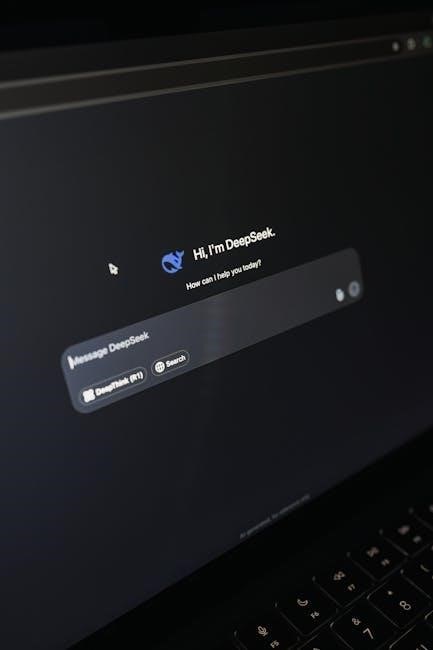
Getting Started with the FD130 Terminal
Welcome to the FD130 Terminal! Unpack‚ connect‚ and configure your device to start accepting payments efficiently․ Follow the quick setup guide for a seamless experience․
Unboxing and Physical Setup
Carefully unbox the FD130 Terminal and verify all components are included: the terminal‚ power cable‚ privacy shield‚ AC/DC power adapter‚ IP cable‚ thermal paper rolls‚ PSTN dial cable‚ and the Quick Reference Guide․ Place the terminal on a stable surface and insert the thermal paper roll by lifting the printer cover and aligning the paper guides․ Plug in the power cable and connect any necessary communication cables‚ such as Ethernet or phone lines․ Ensure the terminal is positioned for easy access and secure the privacy shield if required․
Connecting the Terminal (IP‚ Dial-up‚ or Wi-Fi)
To connect the FD130 Terminal‚ choose your preferred method: IP‚ Dial-up‚ or Wi-Fi․ For IP‚ use an Ethernet cable to connect to a router․ For Dial-up‚ attach the PSTN dial cable to a phone line․ Wi-Fi setup requires entering your network password․ Ensure the terminal is properly linked to a power source․ Once connected‚ the terminal will establish communication with the host․ Verify connectivity by checking the terminal’s status screen․ Secure and stable connections are essential for smooth transaction processing․
Processing Transactions on the FD130
Process transactions efficiently with the FD130‚ supporting sales‚ refunds‚ and voids․ It accepts EMV chip cards and contactless payments‚ ensuring secure and seamless transactions․
Running a Sale
To run a sale on the FD130‚ key in the sale amount and press Enter․ Swipe‚ tap‚ or insert the card‚ or manually enter the card number․
The terminal will prompt for PIN or signature as needed․ If swiped‚ it may ask to confirm the card type․ Wait for authorization․
Once approved‚ the terminal will display a confirmation․ Complete the transaction by printing or emailing the receipt․
Ensure the transaction is finalized before handing the receipt to the customer․

Processing a Refund
To process a refund on the FD130‚ select the Refund option from the terminal menu․ Enter the refund amount and press Enter․ Swipe‚ tap‚ or insert the card‚ or manually enter the card number․
The terminal will prompt for authorization․ Once approved‚ confirm the refund details․
Print or email the receipt to the customer․ Ensure the refund is completed before finalizing the transaction․
This function allows you to issue a credit back to the cardholder’s account for returned goods or services․

Managing Transactions and Reports
The FD130 terminal allows you to generate detailed reports‚ including end-of-day‚ sales‚ and clerk totals‚ to help you manage and reconcile transactions efficiently․
Batch Settlement and End-of-Day Procedures
The FD130 terminal simplifies batch settlement and end-of-day processes․ At the close of business‚ select the “Settlement” option from the terminal menu and follow the on-screen prompts․ This function finalizes all transactions‚ clears the terminal‚ and prepares it for the next operational day․ Ensure all transactions are processed before settling‚ as this cannot be reversed․ The terminal will automatically generate a settlement report‚ providing a summary of the day’s activity for reconciliation purposes․ This ensures accurate record-keeping and streamlined financial management․
Generating Reports (Sales‚ Refunds‚ Clerk Totals)

The FD130 terminal offers comprehensive reporting features to track transactions․ You can generate reports for sales‚ refunds‚ and clerk totals‚ providing detailed insights into daily operations․ Access these reports through the terminal menu by selecting the reporting option and choosing the desired report type․ The terminal will display or print the report‚ which includes transaction totals‚ dates‚ and times․ These reports are essential for reconciliation and monitoring employee performance‚ ensuring accurate financial records and streamlined business management․

Troubleshooting Common Issues
The FD130 terminal’s troubleshooting involves identifying common issues like connectivity problems or error messages․ Check connections‚ restart the terminal if necessary‚ and review error codes for solutions․
Resolving Connectivity Problems
To resolve connectivity issues with the FD130 terminal‚ first ensure all cables are securely connected․ Check the power cable‚ Ethernet‚ or dial-up connections․ Restart the terminal and verify network settings․ If using Wi-Fi‚ ensure the terminal is connected to the correct network․ Test connectivity by processing a test transaction․ If issues persist‚ check for loose or damaged ports and replace cables if necessary․ For dial-up connections‚ confirm the phone line is active․ Contact support if problems remain unresolved․ Early identification of connectivity issues helps prevent transaction delays․
Handling Error Messages and Terminal Resets
If the FD130 terminal displays an error message‚ first identify the type of error․ Common issues include “Invalid Card” or “Insufficient Funds․” Check the cardholder’s details and ensure the card is valid․ For terminal resets‚ power off the device‚ wait 10 seconds‚ and restart․ If errors persist‚ verify connectivity and settings․ Clearing the cache or updating terminal software may resolve issues․ Refer to the Quick Reference Guide for specific error codes and solutions․ Resetting the terminal should be a last resort to avoid losing unsaved transactions;

Advanced Features of the FD130 Terminal
The FD130 Terminal offers advanced features like EMV chip card support‚ contactless payments‚ and a versatile keypad for efficient transaction processing and data entry․
EMV Chip Card Support and Contactless Payments
The FD130 Terminal supports EMV chip card transactions and contactless payments‚ ensuring secure and efficient processing․ It is compatible with EMV technology‚ the global standard for secure payments‚ and accepts contactless methods like Apple Pay․ The terminal’s advanced features ensure compliance with industry standards‚ protecting against fraud․ Merchants can seamlessly process chip cards and contactless payments‚ offering customers a modern and convenient payment experience․ This feature future-proofs your business‚ adapting to evolving payment technologies and consumer preferences․
Using the Keypad for Data Entry
The FD130 Terminal features a 15-key keypad for efficient data entry․ Users can input numbers‚ letters‚ and transaction details seamlessly․ To enter letters‚ press the ALPHA key followed by the corresponding number key (e․g․‚ ALPHA + 2 for “A”)․ This functionality simplifies tasks like entering transaction descriptions or customer information․ The keypad is designed for intuitive navigation‚ ensuring quick and accurate data entry during transactions․ Its compact layout enhances usability‚ making it easy to process sales‚ refunds‚ and other operations efficiently․
Best Practices for Using the FD130 Terminal
Adhere to security protocols‚ keep firmware updated‚ train staff regularly‚ and maintain terminal cleanliness․ Ensure proper transaction logging and secure storage of sensitive data․
Security Tips for Safe Transactions
To ensure secure transactions with the FD130 Terminal‚ always keep the firmware updated to protect against vulnerabilities․ Use strong passwords for administrator access and enable encryption for sensitive data; Regularly monitor transactions for suspicious activity and train staff on security best practices․ Avoid using default settings and ensure the terminal is physically secured to prevent tampering․ Additionally‚ verify cardholder identity for chip and contactless payments to minimize fraud risks․ Securely store transaction records and avoid sharing credentials with unauthorized personnel․
The First Data FD130 Terminal is a reliable‚ high-performance payment solution designed to meet the needs of modern businesses․ For further assistance‚ refer to the Quick Reference Guide or visit First Data’s official support website․ Additional resources‚ such as user manuals and troubleshooting guides‚ are available for download online․ Ensure to leverage these materials to maximize the terminal’s functionality and security․ By following the guidelines and best practices outlined‚ you can optimize your payment processing experience with the FD130 Terminal․
